The Eloquence Plug-in
Eloquence is a plug-in for the Eclipse IDE to allow seamless and automated integration of aspect-oriented design pattern implementations with Java/AspectJ projects.
Extending the design pattern plug-in
In order to extend the design pattern plug-in with custom design patterns (or other additional functionality), you will have to obtain the corresponding Eclipse projects from its website at http://eloquence.sourceforge.net. There are the following four projects:
- net.sourceforge.eloquence.plugin
- net.sourceforge.eloquence.plugin.feature
- net.sourceforge.eloquence.plugin.updatesite
- net.sourceforge.eloquence.library
The 'plugin' project contains the core of the plug-in: amongst others parts, it is constituted by the view extensions to the workbench, the integration wizard, and the design pattern template instantiator. This is the project you will be working on to extend the design pattern plug-in.
The 'plugin feature' project is a feature which contains the plug-in as its only component. To be manageable by the Eclipse configuration manager, extensions have to be represented as features which contain one or more plug-ins. This is the wrapper feature for the design pattern plug-in.
The 'plugin updatesite' project is an updatesite corresponding to the feature. This allows the feature to be added to any Eclipse configuration by having the configuration manager obtain it from a special website termed updatesite.
The 'library' project collects the re-usable implementations of design patterns in one location. The contents of this project are put into a JAR file which can then be imported by other projects making use of the re-usable design pattern implementations.
Add these projects to your workspace. You can run the plug-in in a separate run-time workspace to see the effects of any changes that you make without requiring to go through the cycle of installing and, possibly, deinstalling the design pattern plug-in each time. Before doing this, please deinstall any concurrently existing installations of the design pattern plug-in in your workspace in order to avoid any possible conflicts. Then, select
from the workbench menu of Eclipse.
The following dialog will appear:
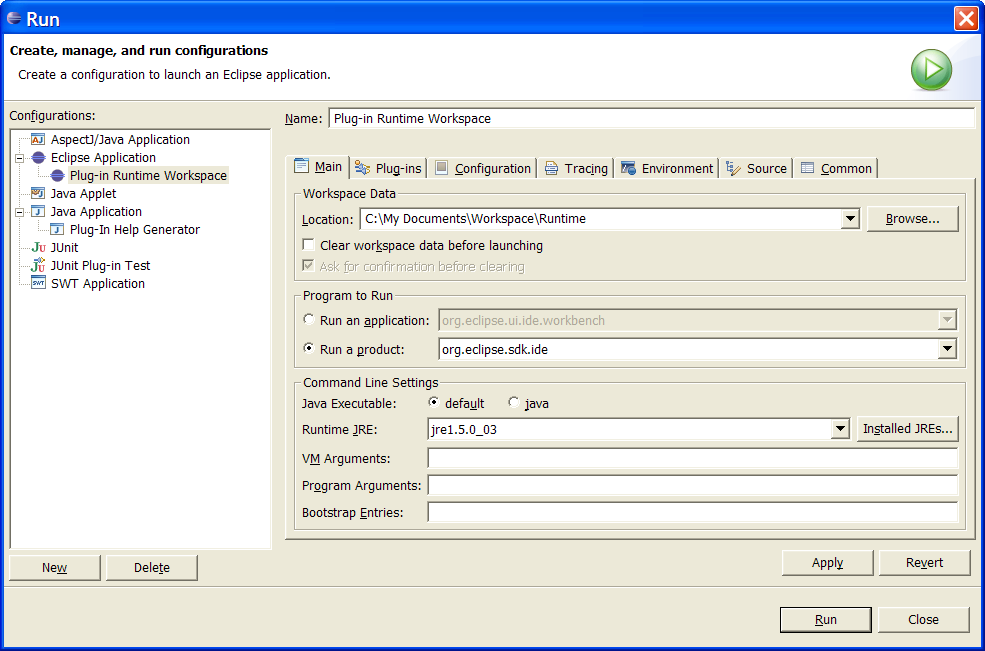
To run the plug-in in a separate run-time workspace, create an Eclipse Application entry as shown in the screenshot. Running this task will open a separate instance of Eclipse that has its own workspace and that contains the plug-in. Having completed any possible extension to the design pattern plug-in, you can distribute it in the usual manner by building the 'plugin', 'plugin feature', and 'plugin updatesite' projects in sequence. By putting the contents of the updatesite into a local folder or onto a remote webserver, you can use the Eclipse configuration manager to install and deinstall the plug-in.
The most common extension of the design pattern plug-in will be custom design patterns; the procedure to add a custom design pattern consists of three steps:
- Adding an entry to the design pattern library file.
- Describing the design pattern meta-information.
- Generating the templates to be instantiated.
In the following, we will describe each of these steps in more detail.
The first step, adding an entry to the design pattern library file, makes the design pattern known to the plug-in. This is done by adding an entry similar to the following one to the library.xml file residing in the root of the 'plugin' project:
<design-pattern name="Sample"> <type>net.sourceforge.eloquence.plugin.designpatterns.DesignPattern</type> <path>sample/</path> <file>sample/Sample</file> </design-pattern>
This adds the 'Sample' design pattern to the library. The plug-in represents all design patterns as objects which are of the type DesignPattern or which extend this type. The particular type used is specified in the <type> element of the design pattern. Usually, using DesignPattern is sufficient for most design patterns, but a different type may be useful in particular situations-- for example, if additional state information needs to be kept. The <file> and <path> elements determine the location of the file holding the design pattern meta-information as well as the path for the templates to be instantiated. These locations are relative to the library folder. The path needs to end with a /, and the file may not have an extension (because the appropriate extension is determined by the plug-in itself). You are able to organise design patterns within categories-- looking at the provided library.xml file probably best illustrates how to accomplish this.
The second step, describing the design pattern meta-information, consists of defining an XML file with information on the design pattern. This XML file needs to be placed and named as defined in the <file> attribute of the library.xml file-- for the 'Sample' example, it would be sample/Sample.xml. The XML file defines the following information:
- The name and an ID of the design pattern. By convention, the ID corresponds to the name of the pattern aspect that encapsulates the re-usable pattern logic. If such a pattern aspect does not exist, the ID corresponds to the name that the pattern aspect would have if it existed.
- A set of code mappings which is a sequence of code files and code elements. A code file is a template whose code elements are customized when integrating a design pattern with a project. A code element represents an part of a code file, such as a class, a field, or a method, that requires customisation whenever a design pattern is integrated with a particular project.
- The catalog information, i.e. the various attributes of a design pattern, in a formatted textual representation, e.g. using HTML code.
The following corresponds to an abridged version of the XML file of 'Sample':
<design-pattern> <name>Sample</name> <id>SampleDP</id> <code-mapping isImplemented="true" reservedTypeNames="SampleDP"> <code-file template="Sample.aj" name="SampleDP#SamplePA" type=".aj" /> <code-element ignoreAsSkeleton="true" name="Sample Pattern Aspect" id="SamplePA" /> <code-element name="Role 1" id="Role1" type="class" /> <code-element name="Role 2" id="Role2" type="class" /> </code-mapping> <catalog-information> <name>Sample</name> <intent></intent> ... <special-remarks></special-remarks> </catalog-information> </design-pattern>
Please also have a look at the existing XML files of the design patterns in the library to get a feeling of what information is represented how in these files. The <name> and <id> elements are fairly straightforward, but the rest of the elements requires the following more detailed explanations:
- The <code-mapping> element encloses code files and code elements. This element may optionally have an attribute isImplemented={true,false}, indicating whether the design pattern is implemented, or an attribute reservedTypeNames, enumerating a space-separated sequence of reserved type names that may not be used in instantiations of the particular design pattern.
- Each <code-file> defines a template file using the template attribute; this file is loaded by the template instantiator, its code elements are customized, and the file is stored, using the concatenation of the values of the name and type attributes as the filename.
- Each <code-element> defines a file element, such as a class, a field, or a method, that requires to be customized in the process of instantiating templates. Basically, the template instantiator parses the code files and matches and replaces code elements during this process. Each code file may contain many code elements, each of which has the name, id, type (all three mandatory), description, and defaultValue (both optional) attributes. In addition, the ignoreAsSkeleton and showInEditor attributes, both taking values of either true or false, can be used to control whether the code element should be ignored during skeleton generation and/or shown in the Eclipse editor.
- The <catalog-information> contains elements corresponding to attributes in the notation used for describing design patterns in a catalog, such as <name>, <intent>, and so on, until <special-remarks>. The content of such elements may be HTML code; in these cases, however, <![CDATA[ ]]> must wrap the content so that the document still validates as proper XML.
The templates folder of the 'plugin' project contains an empty template for the XML file as well as DTD and XSD documents which can be used to validate the XML file. It is important that all XML files generated or modified in the process of adding custom design patterns to the design pattern plug-in validate against the DTD or XSD; otherwise, the design pattern plug-in may not function properly.
The third step, generating the templates to be instantiated, completes the addition of a custom design pattern. For each of the code files defined in the design pattern XML file, create the corresponding template. This template can be a class, interface, aspect, and so on. It may contain strings of the form design-pattern-id#code-element-id. The template instantiator replaces these strings by values provided by the user in the mapping stage of the integration wizard. For example, suppose the ID of the design pattern is SampleDP and code elements with the IDs Role1 and Role2 have been defined for a code file Sample.aj. Then, all matches of the strings SampleDP#Role1 and SampleDP#Role2, respectively, in Sample.aj would be replaced by the strings that the user defines in the mapping stage of the integration wizard. In more detail, this could be a possible Sample.aj:
public aspect SampleDP#SamplePA {
public interface Role1{};
public interface Role2{};
declare parents : SampleDP#Role1 implements Role1;
declare parents : SampleDP#Role2 implements Role2;
protected pointcut role1StateChange() : call(* SampleDP#Role1.*());
protected pointcut role2StateChange() : call(* SampleDP#Role2.*());
before() : role1StateChange() || role2StateChange() { ... }
after() : role1StateChange() || role2StateChange() { ... }
}
Now suppose that the user defines SamplePA=SamplePA as well as Role1=ClassA and Role2=ClassB in the mapping stage of the integration wizard. The template instantiator would then produce the following instantiation of the template:
public aspect SamplePA {
public interface Role1{};
public interface Role2{};
declare parents : ClassA implements Role1;
declare parents : ClassB implements Role2;
protected pointcut role1StateChange() : call(* ClassA.*());
protected pointcut role2StateChange() : call(* ClassB.*());
before() : role1StateChange() || role2StateChange() { ... }
after() : role1StateChange() || role2StateChange() { ... }
}
This example concludes the discussion of the extension of the Eloquence design pattern plug-in library with custom design patterns.